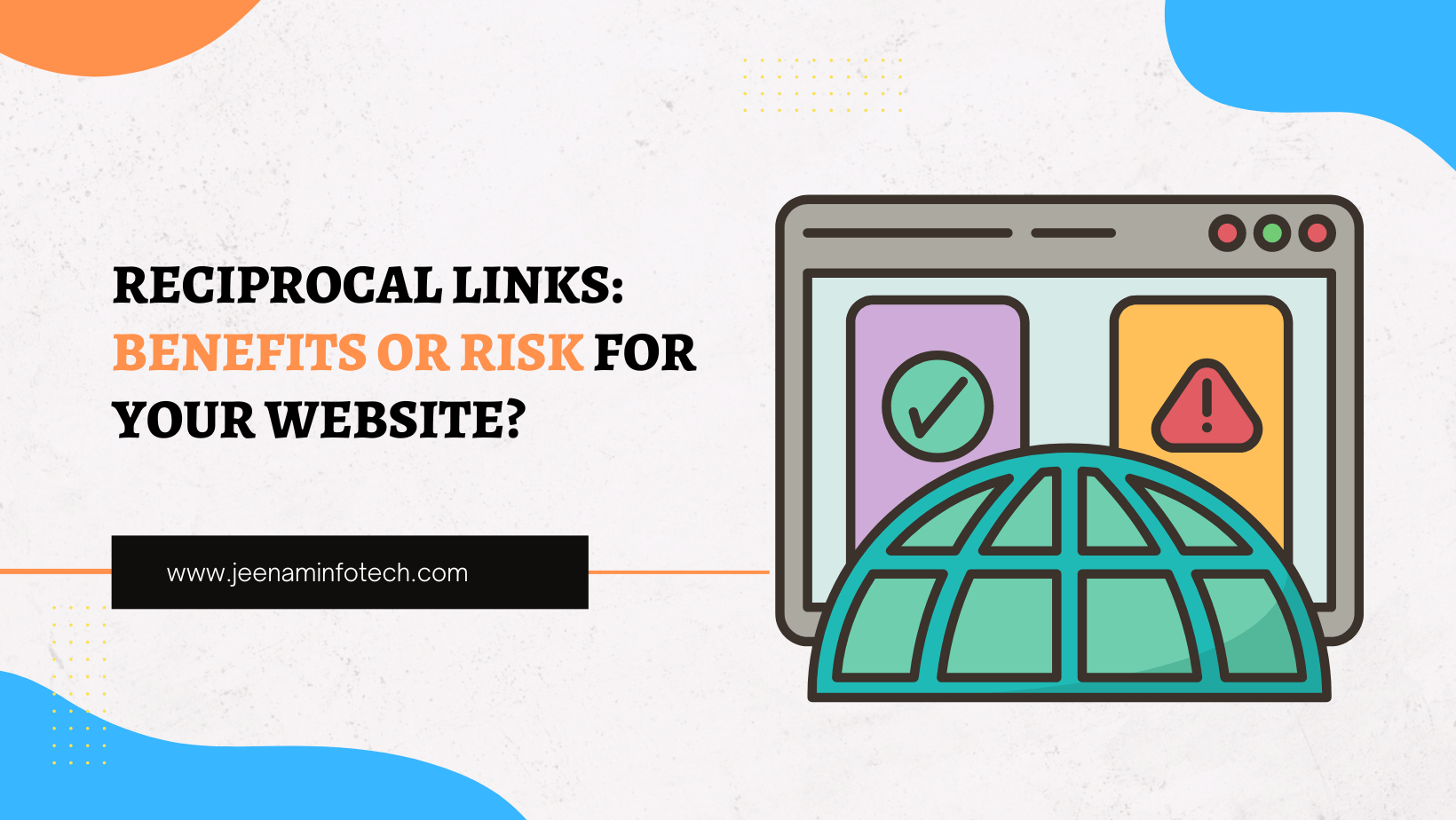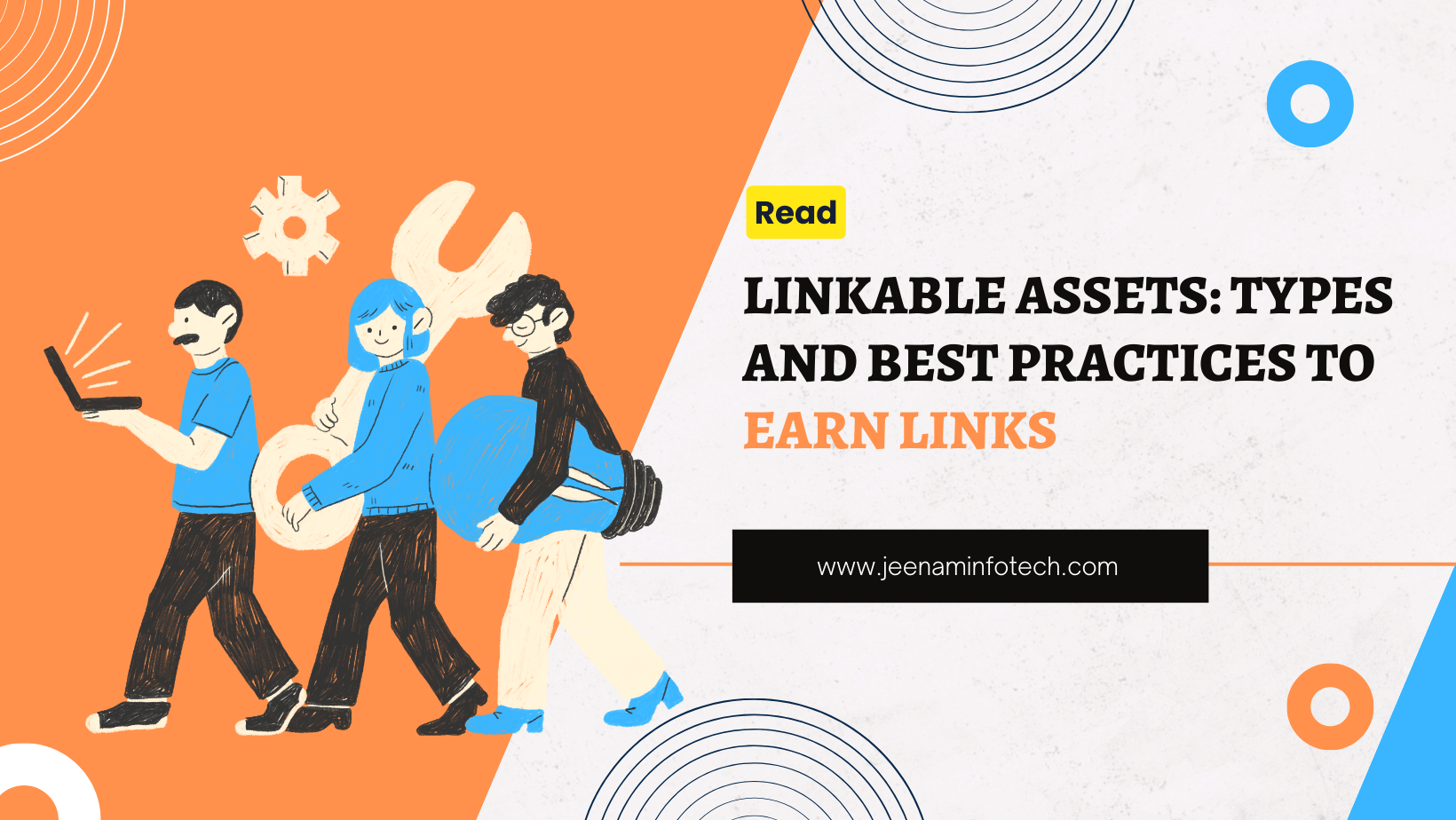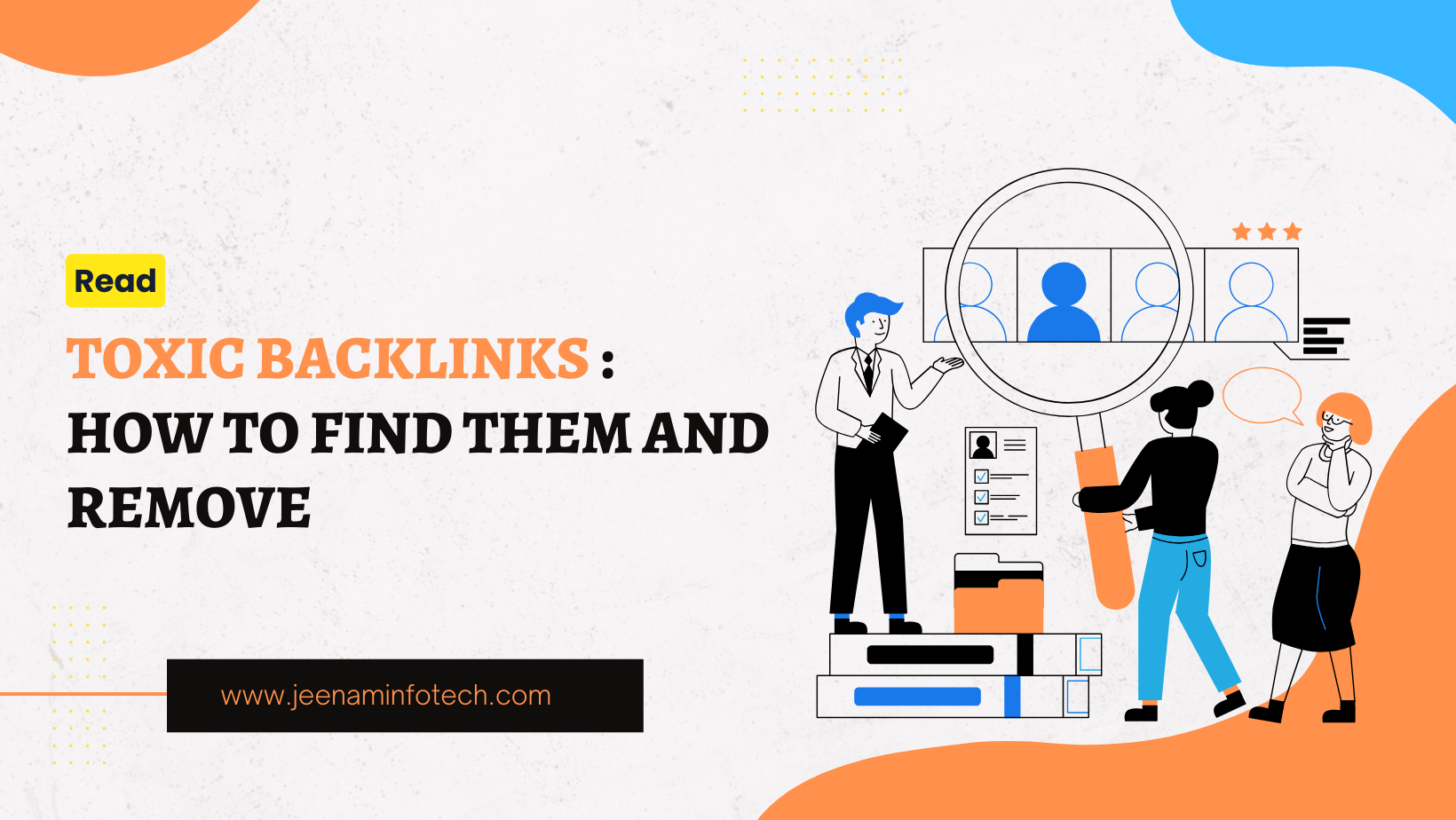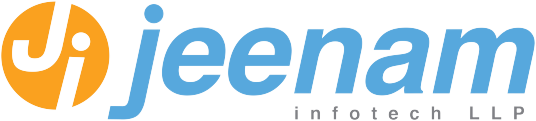Because of the advent of digital technology, Google Search has evolved into a tool that is 100% required for going through the wide reaches of the internet.
When we are searching for information, attempting to find items, or trying to find a solution to a problem, people often turn to Google as their first point of reference.
If this lifeline suddenly fails to give results, what are the consequences?
- The question of why Google search not working may be a very bothersome experience, as it can interfere with productivity, make research more difficult, and cause stress that is not needed.
- But there is no need to be concerned since we have developed a comprehensive solving guide that will assist you in resolving the problem of Google not working as quickly as possible and returning to online browsing without any problems.
Overview:-
Having experienced the dreaded situation in which Google is not responding, have you ever faced it? These difficult issues might present themselves in a variety of ways, including blank search results, error warnings, or sites that do not respond to the user’s input. However, it is necessary to determine the underlying source of the problem before going into the many possible solutions.
The following are some of the most common potential causes of problems in Google Search:
1. Internet Connection
If your internet connection is unstable, you may have difficulties using Google Search. You should make sure that you are linked to a reliable network, whether it be mobile data, Ethernet, or Wi-Fi technology.
2 . Problems with the Browser
From time to time, the issue is with the browser application itself. To remove any damaged data that may be impacting Google Search, you should clear the cache, cookies, and history of your browser.
3. Browser Add-ons and Extensions
There is a possibility that Google Search may become inoperable if you have any browser add-ons or extensions installed. If you want to determine which extension is the source of the problem, you should try deactivating each one individually.
4. Not Compatible with Google Search
If you are using an older browser version, you may have compatibility difficulties with Google Search. To guarantee that your browser is operating at its full potential, check that it is up to date.
5. DNS cache
There may be problems with domain name resolution that are preventing Google Search from loading properly. One remedy to these problems is to flush the DNS cache.
6. Antivirus Settings
The use of firewall or antivirus settings that are too restrictive might sometimes prevent Google Search from functioning. Verify that the settings of your security program cannot incorrectly prevent you from accessing Google Search.
7. Server outages on Google
Google’s servers are known to have outages on occasion, which may have an impact on the company’s services, notably Google Search. To determine whether or not there is a widespread problem, you may check the status of Google services online.
How to fix Google Chrome not responding
Following the identification of the possible factors that led to the issue of Google not responding, the next step is to put into action the most suitable remedy. The following is a step-by-step approach that will let you know how to fix Google Chrome not responding.
Step 1: Restart Your Device
You should try restarting your device. In many cases, a simple restart will fix small glitches or temporary problems that you are experiencing with your browser or device.
Step 2: Check Your Internet Connection
Make sure that your internet connection is reliable and operating as it should under all circumstances. To determine whether or not the issue is unique to Google Search, you should try viewing other websites.
Step 3: Try Using a Different Browser
If you are worried about how to fix the Google page unresponsive fix, try using Google Search in one browser. You should try accessing it through a different browser to see whether or not the problem still exists.
Step 4: Deactivate Add-ons and Extensions
To test whether or not Google Search is functioning properly again, temporarily deactivate all browser add-ons and extensions, and then progressively re-enable them one at a time.
Step 5: Upgrade Browser
Use the newest browser version. Even if the majority of current browsers update automatically by itself, it is still important to check manually.
Step 6: Perform a DNS Cache Flush
If there is a possibility that DNS resolution troubles happen, perform the DNS cache flush as described above.
Step 7: Verify the Settings for the Firewall and Antivirus
If you are experiencing difficulties accessing Google Search, you should check the settings of your firewall or antivirus software. If it is safe to do so, temporarily deactivate these security measures to determine whether or not they are the source of the issue.
Step 8: Wait for Google Server Recovery
- If the problem results from an outage of a Google server, regrettably, there is not much you can do other than wait for the engineers at Google to fix the problem.
- If you follow these troubleshooting techniques, you should be able to identify and fix the majority of problems that are associated with Google Search in a short amount of time.
- That being said, if the issue continues to exist despite your best attempts, you may need to contact Google support to get more help.
Ways to prevent future Google search incompatibilities
- When you want your browser to run faster, clear its cache and cookies often.
- If you want your browser to be responsive as you search, don’t open too many tabs at once.
- To ensure the best possible compatibility, always use the most recent versions of your browser and System.
- Be careful when downloading browser extensions from unknown sources since they have the potential to disrupt Google search operations.
If you want to improve your surfing experience and lessen the possibility of that annoying Google search not responding, then you should follow these guidelines.
Read more :- learn more about Google
Keep Your Cache and Cookies Cleared
- What it does: by eliminating temporary files and data kept from websites you’ve visited, clearing the cache and cookies in your browser helps improve the speed of your browser. This activity has the potential to decrease browsing time and free up space.
- What to do: The settings or history menu of the majority of browsers includes an option that allows users to erase their cache and cookies. When you wish to clear the data, you may often select the period that you want to delete it.
- Frequency: There is a correlation between the regularity with which you delete your cache and cookies and the surfing behaviors that you engage in. When it comes to maintaining browser speed, doing this on a weekly or even daily basis might be helpful for heavy internet users.
Don’t open an excessive number of tabs.
- What it does: Opening multiple tabs at the same time might put a burden on the resources of your browser, which can result in slow performance and may also cause compatibility problems with Google Search.
- The Effect on the Responsiveness of Browsers: It is possible to guarantee that your browser can assign appropriate resources to each tab by limiting the number of tabs that are open at the same time. This will result in a smoother performance, particularly while doing Google searches.
- Pro Tips: To reduce the burden that your browser is under, you should prioritize and arrange your tabs, closing those that are no longer required.
Browser and System Updates
- Importance of Updates: It is important to use the most recent versions of both your browser and operating system to guarantee compatibility with Google Search and other websites. The majority of the time, updates consist of performance enhancements, bug fixes, and security patches.
- Methods for Updating: The majority of browsers are equipped with automatic update functions that guarantee you are always on the most recent version. It is also important to check for updates to your operating system frequently to keep the general compatibility of your System intact.
- Advantages: It is important to ensure that your software is always up to date since doing so not only improves compatibility with Google Search but also increases the overall surfing experience and security.
Use Browser Extensions Carefully
1. Source of Extensions
Downloading browser extensions from trusted sources, such as the official extension shops for your browser, lowers your chance of experiencing compatibility difficulties with Google Search. When you do this, you protect yourself from potential problems.
2. Potential Disruption
There is a possibility of disruption occurring when extensions that come from unknown or untrustworthy sources include malicious code or that are incompatible with the functioning of Google Search. This might result in performance difficulties or unexpected behavior.
3. Vetting Process
Before downloading a browser extension, it is important to validate its validity and dependability by reading reviews, checking ratings, and doing research on the creator.
Wrapping It up
While it’s true that the question of why is Google not working might be annoying, they are usually fixable on your own if you’re willing to put in the time and effort. Through an awareness of the possible reasons and the use of the proper measures given in this post, you will be able to get back to Googling easily and in a short amount of time.



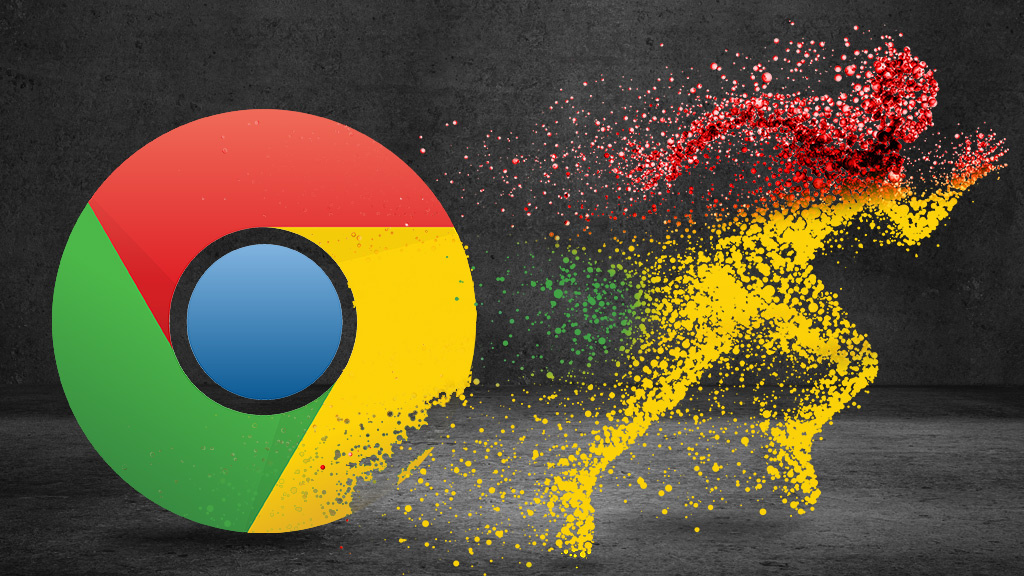 Following the identification of the possible factors that led to the issue of Google not responding, the next step is to put into action the most suitable remedy. The following is a step-by-step approach that will let you know how to fix Google Chrome not responding.
Following the identification of the possible factors that led to the issue of Google not responding, the next step is to put into action the most suitable remedy. The following is a step-by-step approach that will let you know how to fix Google Chrome not responding.